 Reef aquariums replicate one of the most stable environments on Earth. Coral reefs are the product of millions of years of evolution, an environment created and sustained by tiny animals. Corals capability to build structures and tailor their environment is second only to human beings, with various reefs being visible from space. Natural ecological processes provide coral reefs with water that is nutrient free, meaning that no nitrate, phosphate or other dissolved organic matter is present and water conditions are extremely stable. This is why ocean temperature increases of 2-5 degrees spell disaster for coral reefs, as they are perfectly suited to an environment that never changes.
Reef aquariums replicate one of the most stable environments on Earth. Coral reefs are the product of millions of years of evolution, an environment created and sustained by tiny animals. Corals capability to build structures and tailor their environment is second only to human beings, with various reefs being visible from space. Natural ecological processes provide coral reefs with water that is nutrient free, meaning that no nitrate, phosphate or other dissolved organic matter is present and water conditions are extremely stable. This is why ocean temperature increases of 2-5 degrees spell disaster for coral reefs, as they are perfectly suited to an environment that never changes.
Our aquariums often exist as unstable mimics of natural reefs. Tiny boxes of water that are subject to constant chemical changes, whether it be from water evaporation, temperature and ph fluctuation, or any other host of processes taking place in the aquarium water. Keeping the calcium, magnesium and carbonate hardness of marine water within acceptable parameters is a painstaking process. Inability to achieve stability has kept many would-be reef keepers from fully realizing their dreams of a home coral reef. Wouldn’t it be so much easier if the entire process was automated?
Most aquarists are familiar with full blown reef controllers, but for some reason just as many have never used one. Years ago controllers were given the reputation of being hard to hook-up, tough to update and impossible to fully program. The controller market was plagued with complete failures, such as the Digital Aquatics Lifeguard. Not only did this system advertise simplicity, it failed aquarists with bad firmware, constant misreading and an inability to control anything. Out of the ashes of the controller market, neptune Systems has been constantly refining their product. With advancements in communications technology, online software and evolving aquarium products – a Neptune System’s apex is easier to use today than ever.
Yet, there are still aquarists who are shy about implementing an aquarium controller. Below is a common-sense guide to setting up an apex. You don’t need any computer programming skills and a basic knowledge of computer/communication technology will be more than enough. Once the system is set-up, you will be surprised at how apex Fusion takes over, and literally allows for total control, monitoring and automation of your aquarium.
What you will need: (remember all the networking with an apex requires a hard connection to the router. The companion guide at the bottom will aid you if your router is nowhere close to your aquarium.)
- A PC or Mac with a CAT 6 network port. (If your computer doesn’t have a network port, a USB network adapter can be purchased for $ 15-30.00.)
- A router hooked up to high speed internet, with at least two (2) free network ports.
- Access to the router from your aquarium. (If this isn’t possible for you, check out the companion guide below to make that possible).
- Open power outlets near your aquarium (preferably GFI).
- A Neptune Apex starter kit or Gold kit.
- Zip ties and stick on cable routes. (Both available from Lowe’s)
- CAT 6 cables of proper length to get from your aquarium to router, and for your computer to be hard-wired into the router. (I recommend the flat cables that are easily run under trim, walls, etc) While hardwired connections are a bit of a hassle over wireless, you will find that overall they are more dependable without as many annoying glitches.
I recommend having everything in place for set-up before setting down to actually install the controller. It’s very frustrating to be mid-way through installation, only to learn that a cable, adapter or something is missing.
Step one: (If you need to refer to Neptune’s official guide, click Step One)
I recommend getting your computer hard wired into the router first. Since it’s important to install the latest firmware upon set-up – it’s best to have the computer in place and ready for that.
Within a Neptune apex starter kit you will find the following:
- An 8 port power-bar to connect aquarium equipment power cables into along with various aqua bus connections (USB).
- The apex module, where ph/orp probes can be connected, a networking connection and various aqua bus connections.
- The apex Display, which will display the system’s status along with aquarium Temperature, PH, ORP, ETC.
- A PH Probe (and ORP probe if you’re using the gold kit). (PH Probe is blue, ORP probe is red)
- PH Calibration Solution.
- A temperature probe. (The grey and black probe)
- Aqua Bus cables (essentially USB cables), CAT 6 networking cable.
- Mounting screws.
 It can be a bit overwhelming at first, especially if you’re not used to a controller package. The first order of business is securing the 8-port power bar to a wall near the aquarium. You want this mounted near enough to the tank that equipment will easily hook-in, but high enough that there is never a fear of it getting wet. You’ll want the power bar’s power cord facing in the direction of a power outlet. Neptune provides mounting screws, though if those are not possible to use, I have found that Scotch Outdoor Extreme Double Sided Tap and Industrial Strength Velcro Strips work well at mounting apex power bars.
It can be a bit overwhelming at first, especially if you’re not used to a controller package. The first order of business is securing the 8-port power bar to a wall near the aquarium. You want this mounted near enough to the tank that equipment will easily hook-in, but high enough that there is never a fear of it getting wet. You’ll want the power bar’s power cord facing in the direction of a power outlet. Neptune provides mounting screws, though if those are not possible to use, I have found that Scotch Outdoor Extreme Double Sided Tap and Industrial Strength Velcro Strips work well at mounting apex power bars.
 Once the 8-port power bar is mounted, you may plug it into a power receptacle. The next order of business is mounting the apex module (this is the module with ph inputs and a network connection). Again screws are an option, or the double-sided tape and Velcro also work well. I recommend mounting the module either right above, below or left to right of the power bar. Leave about 1” of space between the power bar and the module for working room. Again you want to make sure the module will never be exposed to water and all ports are within easy access. Once the module is mounted, connect one side of a CAT 6 cable into an open router port and the other side into the apex module’s network port. You may need to take some time to hide the CAT 6 cable under trim, around windows, etc – however you want it to run from the module to the router.
Once the 8-port power bar is mounted, you may plug it into a power receptacle. The next order of business is mounting the apex module (this is the module with ph inputs and a network connection). Again screws are an option, or the double-sided tape and Velcro also work well. I recommend mounting the module either right above, below or left to right of the power bar. Leave about 1” of space between the power bar and the module for working room. Again you want to make sure the module will never be exposed to water and all ports are within easy access. Once the module is mounted, connect one side of a CAT 6 cable into an open router port and the other side into the apex module’s network port. You may need to take some time to hide the CAT 6 cable under trim, around windows, etc – however you want it to run from the module to the router.
 You can now mount the display, and the same rules apply – somewhere within 1” of the Apex module and power bar, in an area that it won’t get wet and that offers easy viewing. If mounting screws don’t work, Velcro strips or outdoor double-sided tape are an option. Once the display module is mounted the core elements of your system are in place.
You can now mount the display, and the same rules apply – somewhere within 1” of the Apex module and power bar, in an area that it won’t get wet and that offers easy viewing. If mounting screws don’t work, Velcro strips or outdoor double-sided tape are an option. Once the display module is mounted the core elements of your system are in place.
Now that the 8 port power bar is connected to power, and the apex module is connected to your router, connected one aqua bus (USB) cable into an open aqua bus outlet on the module, then run the other end of the cable into an open aqua bus outlet on the power bar. You should see the small light on the apex module turn on, usually orange or green. At this point connect the USB cable running off the display to another open Aqua Bus outlet on the power bar. The display will load up with a blank blue screen, and within a few minutes begin displaying data.
Probes:
![]() Temp: Once the display has loaded (if it hasn’t check all connections and if all are good, you may have a bum display or unit) you first should address the temperature probe. The temperature probe is grey with a thick rubber tip. The thick rubber tip remains on the probe, DO NOT REMOVE IT! Unravel the temperature probe wire, connecting the end that looks like a phone line into the Temperature probe slot on the apex module. Once the connection is made, place the probe somewhere in the aquarium you are confident will give an accurate temperature reading.
Temp: Once the display has loaded (if it hasn’t check all connections and if all are good, you may have a bum display or unit) you first should address the temperature probe. The temperature probe is grey with a thick rubber tip. The thick rubber tip remains on the probe, DO NOT REMOVE IT! Unravel the temperature probe wire, connecting the end that looks like a phone line into the Temperature probe slot on the apex module. Once the connection is made, place the probe somewhere in the aquarium you are confident will give an accurate temperature reading.
Wait a few moments and watch the apex display, it should slowly adjust to your tank’s temperature. It shouldn’t be necessary to calibrate the temperature probe and I caution against doing so.
PH: The PH probe is the slim blue probe. The clear rubber end on this probe needs to be gently removed. It’s normal for liquid to be present inside the rubber end. I usually wipe the probe tip with a paper towel soaked in RODI water. Now open the PH calibration solution packet 7.01. Set it up near the apex, so that the probe can be inserted within. Once the probe is setting in the solution, connect the cable end into the apex module, the connection labeled PH. Leave the ph/ORP connector open.
Within a few moments the display should recognize PH along with temperature, and is likely counting down toward 7.01. Before use the PH probe will need calibrated, so open the ph calibration solution packet 10.01 and place it beside the probe within the 7.01 solution. Now press the round center button on the apex display and select SETUP, and in the next menu select PH SETUP, then PH calibration.
When you select PH calibration, the system will automatically point you to 7.01 so press the center round button to confirm that. You will see a series of readings, such as …….325 (or ……..681). Once that series of numbers becomes stable and isn’t changing up or down, remove the probe from the 7.01 solution, wipe it with your wet paper towel and place it in the 10.01 solution – then press the center button again. The system will automatically select 10.01 solution, to which you can confirm by pressing the center button again. Again you will see a series of numbers ……1081 or similar. Once that is stable, press the center button. The system will apply any calibration changes and revert back to the home screen on the display. You will notice that ph is now reading an even 10.01. The probe is calibrated and I advise rinsing it with RODI water or a RODI water soaked paper towel and placing it somewhere in the aquarium that will provide a consistent ph reading. Once in place, within a few moments the display will provide you a readout of your tank’s ph along with temperature.
apex Fusion:
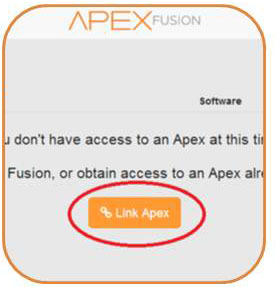 Now the core aspects of your Apex are in place. The temperature probe is installed, and the ph probe is installed and calibrated. Calibration as you just finished will need done once every 30 days. Discard your current ph calibration solution and order some more for future calibration. Your apex module is connected to the router, so it will be active and online.
Now the core aspects of your Apex are in place. The temperature probe is installed, and the ph probe is installed and calibrated. Calibration as you just finished will need done once every 30 days. Discard your current ph calibration solution and order some more for future calibration. Your apex module is connected to the router, so it will be active and online.
Navigate to apex Fusion’s website using your browser. Once there you will be required to register for an account. To do so follow the on-screen instructions. Once you provide an email address, neptune will email you a link to follow for registration. You may be asked to update firmware before registering for Fusion. As of right now firmware 4.34 is Fusion compatible. To find out your Firmware version, press the center round button on your apex display and navigate to self-test. This will display your current firmware version. I will be covering firmware updates later in this guide, and am confident a newly purchased apex should be running at least 4.34.
 To register your Apex on Fusion, you will need to generate a token. Follow the apex tutorials present in Fusion to do this. Usually this simply consists of pressing the round center button on your apex display and selection Apex Fusion/which generates a token. The display will provide a token, which you will then enter into the dialogue box on your computer screen via apex Fusion’s website. Once the token is accepted, you will be given a list of all active apex systems on your account, which will be the apex you just installed. Using your mouse select the apex.
To register your Apex on Fusion, you will need to generate a token. Follow the apex tutorials present in Fusion to do this. Usually this simply consists of pressing the round center button on your apex display and selection Apex Fusion/which generates a token. The display will provide a token, which you will then enter into the dialogue box on your computer screen via apex Fusion’s website. Once the token is accepted, you will be given a list of all active apex systems on your account, which will be the apex you just installed. Using your mouse select the apex.
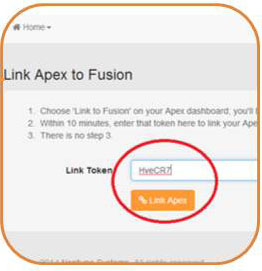 You are now greeted with Apex Fusion and the ability to set-up and control up to 8 devices on your aquarium. While logging into Fusion is exciting, for right now we are going to ignore that and focus on updating the firmware. As I mentioned firmware version 4.34 is compatible with Fusion as of right now. But if you plan on installing the new neptune WAV or other devices, you will require the latest firmware version, 4.40. It’s wise to keep your firmware up to date and it’s far easier to do this now, as no devices are connected to your apex, so if there is a problem with the update it won’t send all your devices into disarray.
You are now greeted with Apex Fusion and the ability to set-up and control up to 8 devices on your aquarium. While logging into Fusion is exciting, for right now we are going to ignore that and focus on updating the firmware. As I mentioned firmware version 4.34 is compatible with Fusion as of right now. But if you plan on installing the new neptune WAV or other devices, you will require the latest firmware version, 4.40. It’s wise to keep your firmware up to date and it’s far easier to do this now, as no devices are connected to your apex, so if there is a problem with the update it won’t send all your devices into disarray.
Updating firmware: If you’re still having trouble, click Updating Firmware to watch Neptune’s official video.
 Search on Neptune’s website for a firmware update, and this will bring you to the page where new firmware is offered. There will be download options for MAC and PC, along with various warnings. The biggest concern when updating firmware is doing so over wi-fi. Using a wi-fi signal can cause your entire apex to get erased and literally be a paper weight. During the update the current firmware is wiped off the system, and the new uploaded. If after that wipe the new firmware isn’t successfully installed, your apex is in trouble. So do yourself a favor and make sure both the apex module and your computer are hooked via a CAT 6 network cable to the router. If you’re following this guide, you already are.
Search on Neptune’s website for a firmware update, and this will bring you to the page where new firmware is offered. There will be download options for MAC and PC, along with various warnings. The biggest concern when updating firmware is doing so over wi-fi. Using a wi-fi signal can cause your entire apex to get erased and literally be a paper weight. During the update the current firmware is wiped off the system, and the new uploaded. If after that wipe the new firmware isn’t successfully installed, your apex is in trouble. So do yourself a favor and make sure both the apex module and your computer are hooked via a CAT 6 network cable to the router. If you’re following this guide, you already are.
Download the software package for your operating system. I do my firmware updates via Mac OS X and Windows is only a slight bit more work. Once you’re package is downloaded, on MAC you simply drag it into the applications folder and on PC you simply unpack it (right click un-zip). You are presented with the neptune Systems firmware update tool.
Before starting I recommend going over to your apex display unit and pressing the center button then navigating to system, network and selecting ip address. You’ll see your system’s actual IP address, which should be a number similar to this 10.0.1.38, or any combination like that. Write it down, or photograph it with your phone, as you may need record of your Apex’s IP address.
When you open the Neptune firmware update tool you will notice an option to search for an active apex. You will want to do this and it should quickly find your apex (which will be the only one listed) at which point you can select it and continue. Now that your apex is selected you simply click update firmware. The dialogue box will begin showing status, such as the erasing of current firmware on up to installing the new. Once finished the apex system will restart and your computer will notify you the firmware update is complete. To make sure your firmware is up to date, I recommend pressing the round center button on the apex display and selecting Self-Test, and verifying the firmware displayed is the updated version.
Using Fusion:
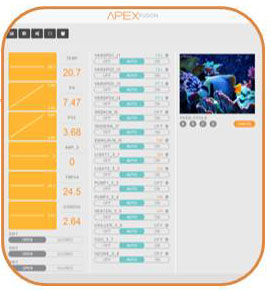 Now at your computer, log into Apex fusion using your user name and password, select your Apex from the list and again you’re presented with the dashboard. Tank PH and temperature is displayed, along with various pre-named control options numbered 1-8. If you look at any one control option you will notice a small gear symbol in the upper right hand of their perspective lines. Clicking this opens the control options.
Now at your computer, log into Apex fusion using your user name and password, select your Apex from the list and again you’re presented with the dashboard. Tank PH and temperature is displayed, along with various pre-named control options numbered 1-8. If you look at any one control option you will notice a small gear symbol in the upper right hand of their perspective lines. Clicking this opens the control options.
From here there are various drop down menus and dialogue boxes. You will need to decide what you want control over through outlets 1-8 on the power bar. I then recommend going through fusion and naming control option 1-8 for the devices they will control. Something simple like protein skimmer, main pump, etc. Once they are named you can go through and explore the various programming options. You will want to select the control type for each item you will plug in, (light, pump, etc). Lights can be kicked on and off, and probes can be selected as kick off or on points. For example a light can be programmed to kick off if the temperature probe reaches above 83 degrees. Or a cooling fan can kick on if the temperature reaches 81 degrees. Heaters can be programmed to have power cut to them if the temperature gets too high, aka the heater sticks in the on position. The best way to learn and understand apex Fusion is to play around with the programming options BEFORE all the devices are connected.
Once you are confident you have things programmed the way that you want, then connect each device into their respective outlets.
Adding a WAV
 Since the WAV is Neptune’s newest gadget, it’s likely both new and old Apex users will want to install one. The WAV starter kit includes two WAV pumps, along with the module and power center to get them up and running. Installing a WAV module is just like installing your apex module. Having the firmware up to date is a must, as the WAV requires firmware version 4.40 – but again if you are using this guide, you’ve already done that.
Since the WAV is Neptune’s newest gadget, it’s likely both new and old Apex users will want to install one. The WAV starter kit includes two WAV pumps, along with the module and power center to get them up and running. Installing a WAV module is just like installing your apex module. Having the firmware up to date is a must, as the WAV requires firmware version 4.40 – but again if you are using this guide, you’ve already done that.
Neptune has added some features to the WAV that make it very attractive to apex users (whom are the only ones who can use it). One, if the WAV is removed from the water the propeller automatically stops spinning, preventing a potentially destructive dry run. Also, if the wave becomes dislodged from its bracket the propeller stops before it can disrupt the sand bed. In addition to this the WAV is highly customizable using the same style of interface as Fusion. Once you’ve explored Fusion, you will have no problem programming the WAV.
 The first order of business is installing the WAV module. This module has a quick release bracket that can be screwed into the wall. The module is then connected to it, and disconnects easily if it needs moved. You can mount it with Velcro strips or outdoor double sided tape, but I would try to use the bracket if possible. Like the apex module, install it close to the power bar with about 1” of space between the different modules. You will then connect an aqua bus (USB) cable from the WAV module to the apex module, tying the WAV pumps into your apex. You then connect the power supply from an outlet (even one on your 8-port power bar) to the WAV module.
The first order of business is installing the WAV module. This module has a quick release bracket that can be screwed into the wall. The module is then connected to it, and disconnects easily if it needs moved. You can mount it with Velcro strips or outdoor double sided tape, but I would try to use the bracket if possible. Like the apex module, install it close to the power bar with about 1” of space between the different modules. You will then connect an aqua bus (USB) cable from the WAV module to the apex module, tying the WAV pumps into your apex. You then connect the power supply from an outlet (even one on your 8-port power bar) to the WAV module.
Once the module is installed, you can install the WAV pumps. neptune and I recommend placing both WAV pumps on the aquarium’s back wall. Before doing this, you need to install the magnetic brackets and the WAV starter kit comes with detailed instructions on how to do this.
I installed my WAV’s about 4” beneath the water’s surface with a slight angle upward. This not only spreads flow throughout the tank, but also helps break up surface slime. Once the pumps are installed on both sides of the aquarium’s back wall, they can be connected to the WAV module. You will notice some open WAV plugs after connecting your two pumps. This allows you to connect additional WAV pumps should you decide you need them.
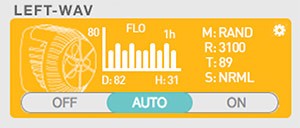 After a few moments your Apex display should recognize the WAV pumps and their default is to turn off when initially installed. If you log into apex Fusion you will notice the padlock symbol in the upper right hand corner is showing new panels. Click it to unlock, and accept the new WAV panels. These detail the temperature of each WAV, the rpm speed along with FLO (how many times the water is turned over per hour). To adjust the WAV and fine tune it to your personal settings, simply click which WAV you want to adjust.
After a few moments your Apex display should recognize the WAV pumps and their default is to turn off when initially installed. If you log into apex Fusion you will notice the padlock symbol in the upper right hand corner is showing new panels. Click it to unlock, and accept the new WAV panels. These detail the temperature of each WAV, the rpm speed along with FLO (how many times the water is turned over per hour). To adjust the WAV and fine tune it to your personal settings, simply click which WAV you want to adjust.
Here you are given a graph detailing a 24 hours cycle, with a variety of points where adjustments can be made. Points can be added or removed from the graph, and each point allows for higher or lower flow, along with a selection of what type of flow the pump should produce. Like other apex features, the best way to understand all of the options with the WAV is to play around and see what works best for your tank.
Companion guide – your router isn’t close to your tank!
You want an apex, but sadly your aquarium is in your living room and your modem and router are in the basement, on a whole other floor of the house. Any combination of tank, router distance could apply, and the simple fact is that an apex requires a hard connection to a router, and your router and aquarium are not in the same place. What are you going to do?
You could opt for a Powerlink network extender. What is a Powerlink network extender you ask? Several companies make them, including big-dogs like Linksys and Net Gear. They are pretty ingenious actually. One Powerlink will connect to your router, and begin transmitting a hardline internet data signal over the electrical wiring in your house. The second adapter plugs in anywhere you need a hard data connection, captures the hardline data signal and gives you a direct connection to the internet. In your case one Powerlink will go near your router and connect to it, and the other into an outlet near your apex module and connect to it.
Since these are not wireless extenders or adapters, they are well suited to getting an apex online and running, if you don’t have a router nearby. You will want to get a measured idea of how far your tank is from your router, so you can select a unit strong enough to spread the signal out over existing electrical wiring.
I’ve included this Amazon link to various Powerlink adapters, and you will notice they get pretty impressive reviews.
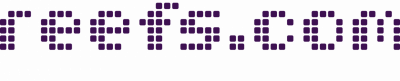

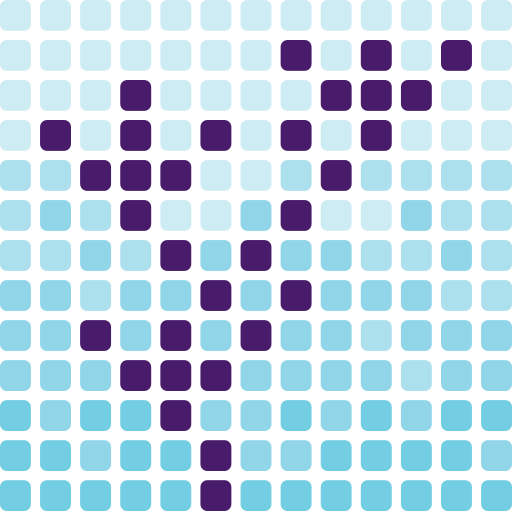
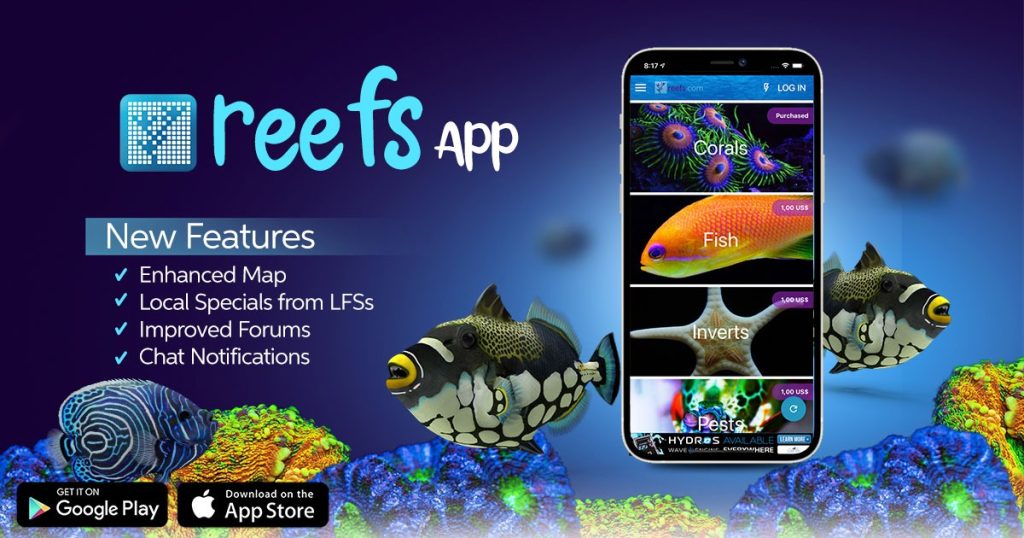


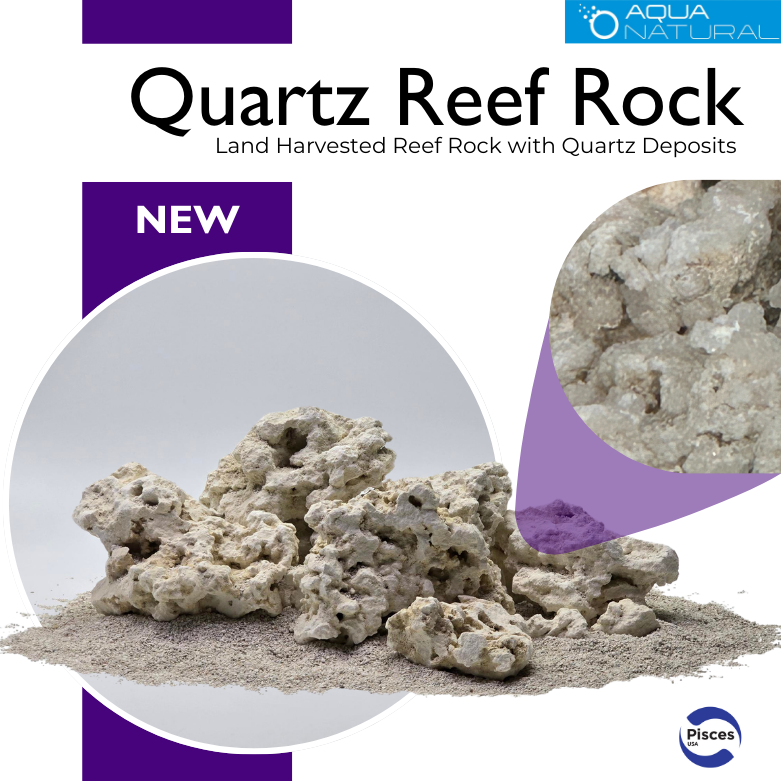
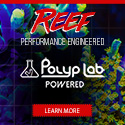
Can it be installed on sump instead of display tank?
Yes, you can certainly install all your probes in the sump, which is what I have done. One thing to be aware of, if you’re an ozone user (and this goes for any ORP controller) and you run ozone into your protein skimmer – if your ozone probe is in the same chamber as your skimmer, you will notice that ORP values shoot up quickly, to the point the controller cuts off the ozone and then fall rapidly. This is because water exiting the skimmer has a high ORP value, but that value doesn’t translate to the water overall within the aquairum. I recommend placing an ORP probe in your tank’s overflow, as then you are testing the ORP value of water already returned to the tank, and now returning to the sump.