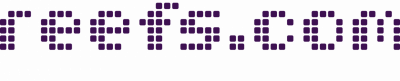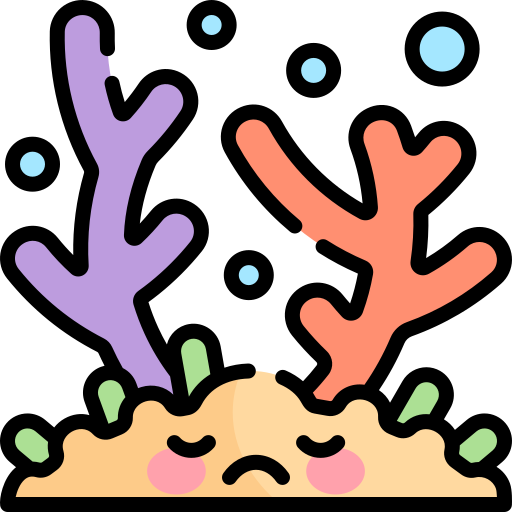A
Anonymous
Guest
This came out of a discussion in one of the threads in the Photo Gallery regarding borders on photos. I was asked to put up some info on how to create a border around photos. I'll basically give a step-by-step on how I do my trademark drop-shadow border. I am by no means an expert, but the way I do it works for me. 
FYI, I use PhotoShop Elements. Depending on which flavor of image editor you use, this may work differently. The basic idea is the same, though, so long as your editor can handle layers.
1. When you're done editing your image for color, cropping, etc., open up the tab that shows your various layers. Doubleclick on the layer that is your photo. That will allow you to turn it into a regular layer.
2. Go into the layer menu and create a new fill layer. Make it whatever color you want your 'matte' to be. I use white just because it's a nice neutral color.
3. Make sure that matte layer is selected (on your layers tab), then go into the menus and go to resize. You'll want to resize the canvas. I usually set the size at 110%. If your image is panoramic or very tall and narrow, you might have to adjust that percentage a bit.
4. Go back to the layers tab and drag&drop the photograph layer on top of the matte layer.
5. To put a black edge around the photo and set it off of the matte, make sure the photo layer is selected (on the layers tab), then go under the edit menu and down to 'stroke'. Set the border for center and just a couple pixels wide. I usually use 3px.
6. To do the drop shadow, again make sure your photo layer is selected (on the layers tab), and use the layer styles tab to find drop shadow and turn it on.
Voila! Don't forget to flatten the layers or your file will be jimungus.
Oh, most photoshop books will tell you to never edit the actual photograph layer, but to create a new editing layer. I haven't got the hang of that yet, so I just always create a backup copy of the original photo file. By the time I'm done editing, I usually have 2 or 3 different versions saved in different spots.
FYI, I use PhotoShop Elements. Depending on which flavor of image editor you use, this may work differently. The basic idea is the same, though, so long as your editor can handle layers.
1. When you're done editing your image for color, cropping, etc., open up the tab that shows your various layers. Doubleclick on the layer that is your photo. That will allow you to turn it into a regular layer.
2. Go into the layer menu and create a new fill layer. Make it whatever color you want your 'matte' to be. I use white just because it's a nice neutral color.
3. Make sure that matte layer is selected (on your layers tab), then go into the menus and go to resize. You'll want to resize the canvas. I usually set the size at 110%. If your image is panoramic or very tall and narrow, you might have to adjust that percentage a bit.
4. Go back to the layers tab and drag&drop the photograph layer on top of the matte layer.
5. To put a black edge around the photo and set it off of the matte, make sure the photo layer is selected (on the layers tab), then go under the edit menu and down to 'stroke'. Set the border for center and just a couple pixels wide. I usually use 3px.
6. To do the drop shadow, again make sure your photo layer is selected (on the layers tab), and use the layer styles tab to find drop shadow and turn it on.
Voila! Don't forget to flatten the layers or your file will be jimungus.
Oh, most photoshop books will tell you to never edit the actual photograph layer, but to create a new editing layer. I haven't got the hang of that yet, so I just always create a backup copy of the original photo file. By the time I'm done editing, I usually have 2 or 3 different versions saved in different spots.